Many methods to check the Ubuntu version you are running, including the command line, the graphical user interface, the boot screen, and the grub menu.
From the command line:
Open a terminal window and run the command lsb_release -a. This will display information about the version of Ubuntu you are running, as well as other details about your system.
Command:
$ lsb_release -aResult:
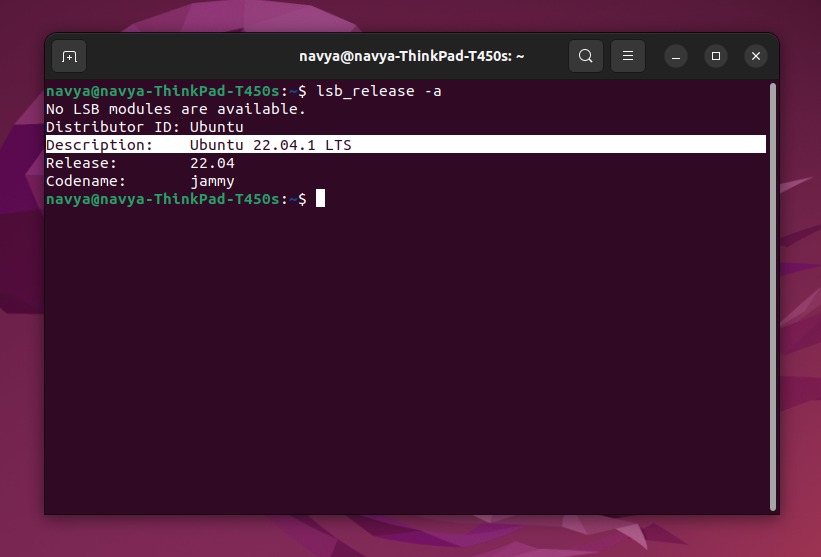
Command:
cat /etc/os-releaseResult:
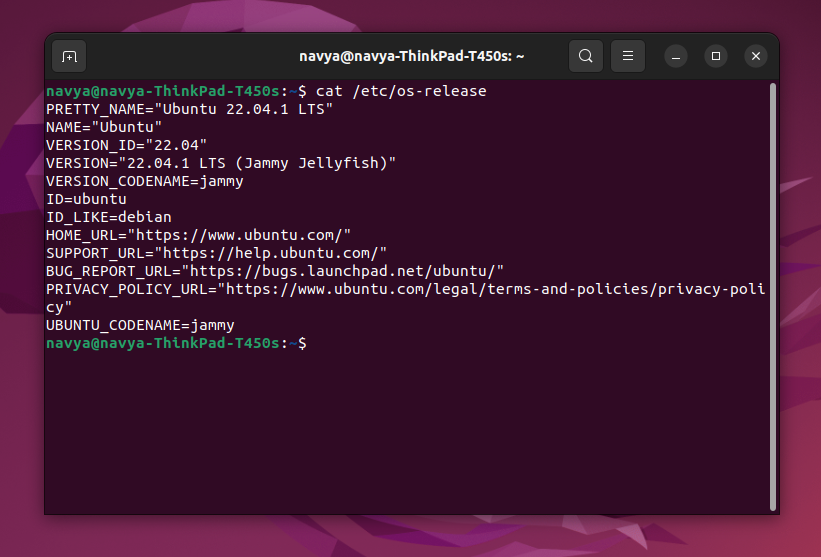
From the graphical user interface:
- Click the "Show Applications" button in the screen's bottom-left corner.
- Type "About" into the search bar and select the "About This Computer" option that appears.
- This will open the "System Settings" window, including information about your Ubuntu version.
From the boot screen:
- Restart your computer and wait for the boot screen to appear.
- The version of Ubuntu you are running will be displayed in the top-right corner of the screen.
From the grub menu:
- Restart your computer and wait for the grub menu to appear.
- The version of Ubuntu you are running will be displayed next to the "Ubuntu" option in the menu.
Finally, I want to conclude that with the any of above methods, we can check the version of Ubuntu.



Comments